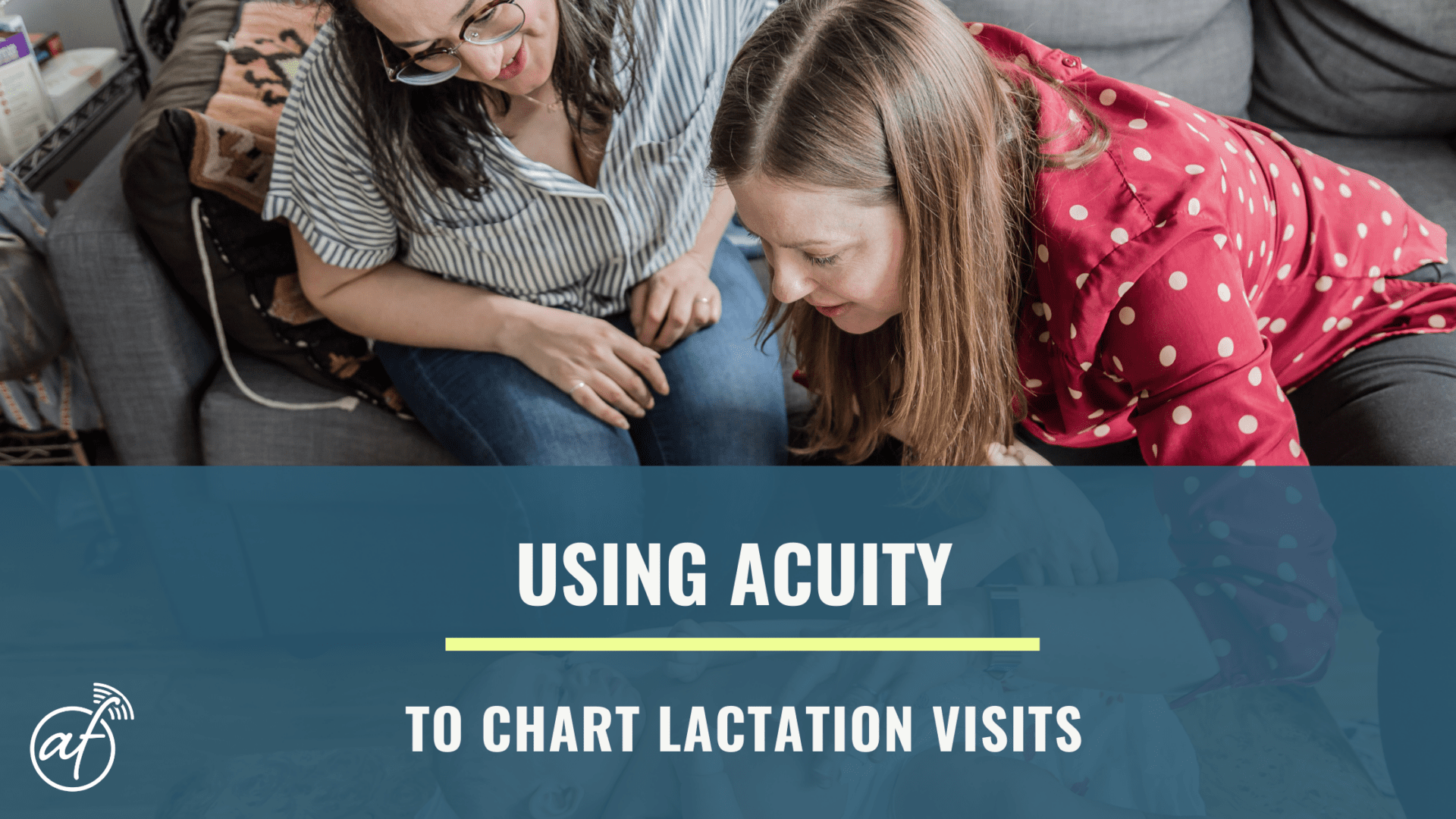
It’s no secret that I just love Acuity Scheduling. Once I started taking appointments online instead of scheduling them myself, I freed up a lot of extra time for myself and I never looked back. I’ve tried several different schedulers and while the ones built into Jane and ChARM also work well, none of them are as robust as Acuity.
Acuity Scheduling is a powerful scheduler that allows clients to book directly with you. The HIPAA-compliant plan is pricy and may not make sense if you have a low client volume. If you have a busy practice and feel like you spend a lot of time going back and forth with clients about your availability, Acuity can save you a lot of time. Additionally, Acuity will keep a secure address book for you suitable for storing your client’s addresses and other contact information.
Acuity Features for Lactation Consultants
Here’s what Acuity can do for your lactation practice:
-
HIPAA compliance
-
Create multiple appointment types with different availabilities
-
Set up multiple locations (for home and office visits)
-
Have multiple users (great for group practices)
-
Offer recurring group classes and clinics for multiple registrants
-
Create custom intake forms depending on appointment type
-
Get e-signed consents
-
Set up subscription plans, such as for ongoing email support
-
Easy drag-and-drop rescheduling
-
Take online payments and set up discounts
-
Offer gift certificates
-
Create packages to bundle appointments together
-
Embed your scheduler in your website
-
Send text and email notifications to you and your clients
Is there anything Acuity can’t do for you? Yes:
-
Generate a care plan or a pediatrician report
-
Store PDFs
-
Acuity can’t create a superbill
-
If you take insurance, you’ll need a separate spreadsheet to track claims and payments. I recommend paid G-Suite with the Business Associate Agreement enabled
-
The Acuity app is pretty basic and you’re not going to be able to do much charting unless you can access the browser version
-
Acuity does not provide any secure messaging. I recommend Spruce if you don’t have a secure messaging solution. Mention me when you sign up and we’ll both get a credit.
Configuring Acuity
Setting up appointment types
Start in Business Settings > Appointment Types to create the different kinds of appointments that your clients can have.
For each Appointment Type you will give it a name, assign it a duration, and give it a price if you want clients to pay in advance. Check the box if you want clients to complete an intake when booking the appointment (more on that below). The Add-ons tab is where you can add your travel fee (if you have one), and in Coupons you can set up discount codes.
Under Access, choose “Public” if you want anyone to be able to find and book these appointments. Choose “Private” if you want to make a secret calendar. I use a secret calendar when I am squeezing in a client outside of my normal availability. I put the appointment time in this secret calendar and then send the client the direct link to schedule. That way, nobody who is just browsing on my website will take that appointment time before the client has a chance to book.
When setting up each appointment, you can add some optional fields:
-
Longer description: for explaining to potential clients what they can expect
-
Message after scheduling: a splash page that thanks the client for booking
-
Block off extra time between appointment: if you if you want to build in a buffer between visits
Set your availability
Now head to Business Settings > Availability. In this section, you will set your “office hours” for each type of visit. You can enter a range (9am-5pm) or specific appointment times (9:30am, 12pm, 2:30pm). You will see three options for setting availability:
-
Regular Weekly Hours: your typical work times.
-
Specific Days: add additional availability for specific days.
-
Blocked Off Time: take a day off or go on vacation without editing your regular schedule.
In Business Settings > Availability > Settings enter your phone number and/or email address to receive notifications when clients book a new appointment or reschedule an existing appointment. You can also add your office address. Business Settings > Availability > Scheduling Limits contains settings for how far in advance clients can book, and whether or not they can reschedule their own appointments. These settings are global and will apply to all appointment types.
Configure your settings
Next, you will configure Business Settings > Intake Form Questions. This intake can be as comprehensive as you want and can be printed as a PDF for storage in your client’s chart. You’ll want to include checkboxes where clients can agree to your consent for care, payment policies, secure messaging policies, and acknowledge receipt of your privacy practices.
You can apply your intake forms to all your visits or to only certain visits using the checklist. You can have as many intake forms as you like, and apply them to the appropriate visits. For example, you could have a prenatal intake that clients receive when they book a prenatal visit. Or, if you have multiple practitioners, each one can have their own custom intake.
Configure the emails your clients will receive in Business Settings > Email Settings. In Initial Confirmation, customize the text of the email your clients get when they book online. You can create as many different emails as you need, and assign them to different appointment types. This is great for providing clients with the information they need to prepare for the visit.
In Business Settings > Email Settings > Follow Up, you can create an email that Acuity will send to clients after the visit. If you created a form for a post-visit satisfaction survey, this is a good place to include the link. I also recommend including your follow-up policies here so clients are clear on how it all works.
In Business Settings > Calendar Syncing you can connect your Acuity calendar with another calendar. Keep in mind that you must keep PHI protected. Google Calendar through a paid G-Suite account and Office 365 will give you a BAA, but free services like GCal or Outlook.com will not. It is up to you to ensure you are using Acuity in a HIPAA-compliant way. The same goes for the third-party services listed in Integrations.
In Business Settings > Payment Settings you can add third-party payment processors like Stripe, Paypal, or SquareUp. There are a ton of options and each appointment type can have different payment rules. If you take insurance, you can create a custom code to provide to those clients to override the payment.
To make your scheduler publicly accessible, click Client’s Scheduling Page for a custom link as well as code that you can use to embed your scheduler in your own website. At the very bottom of the left hand nav, you will use My Account to sign the BAA and otherwise customize your account settings.
So How do I Chart with Acuity?
In order to chart with Acuity, you’ll need to create a form in Business Settings > Intake Forms > New SOAP Notes Form. When the template comes up, the box marked “This form is for internal use only, do not show to clients” will be automatically checked. Check the boxes for any appointments where you’ll want to use this SOAP note.
You can customize this form to be as comprehensive as you want. You can create multiple SOAP note templates to meet the needs of your different clients. If you take insurance and need to chart parent and baby separately, you can create an appointment for each of them and assign a different SOAP for each of them. You could create a SOAP form for tracking feedings, and one for prenatals.
During the visit, you’ll have access to this template to add information as you move through the visit. You can’t chart with the Acuity app, but you can use the app to access the client’s full chart at any point.
In order to send a care plan or a pediatrician report, you’ll need to create that outside of Acuity. You can use G-Suite’s Docs to create templates for these reports, which can be exported as PDFs and sent using email or email-to-fax.
Charting phone/text/email/secure message encounters is easy. In Client List, select the client and click Edit to put in private notes.
When you have Acuity’s HIPAA-compliant plan, your charts will be stored securely, and if you ever decide to move on from Acuity, you can export your charts as PDFs.